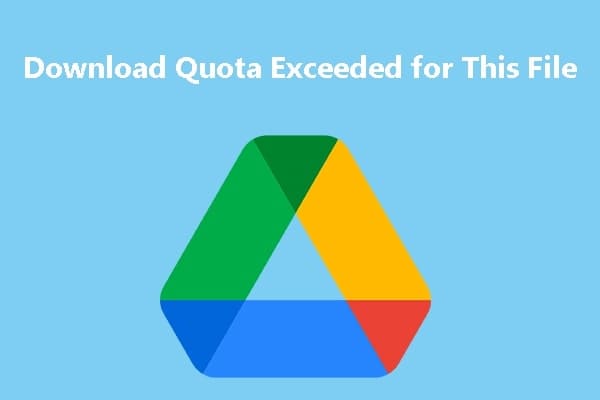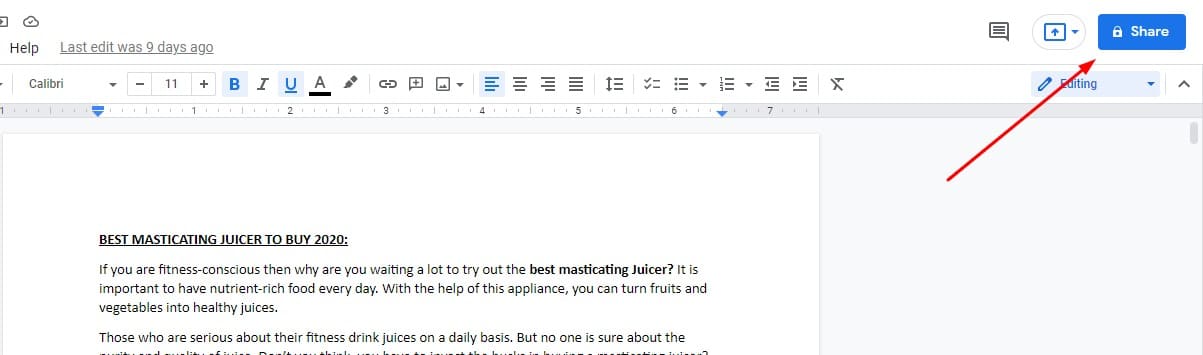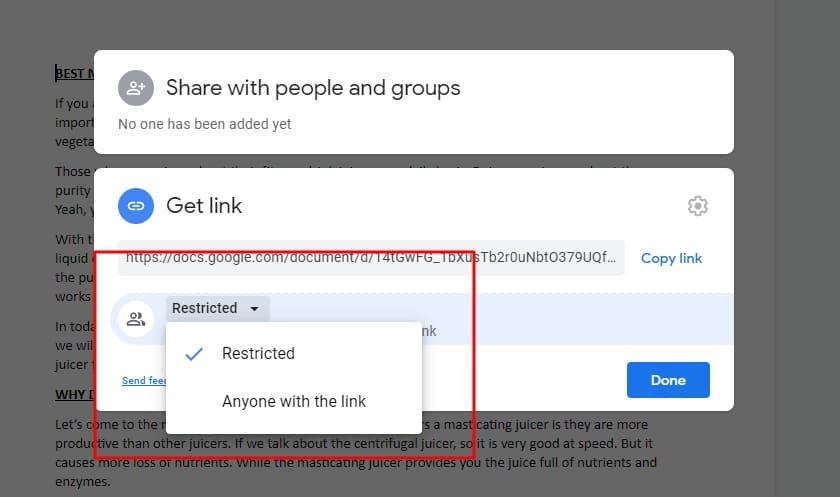Table of Contents
One of the most effective products by Google is Google Drive. It is the best way to save huge data in cloud-based storage and use it whenever you want. Also, Google Drive has made it easier for everyone to share the files without having them in internal storage. It has reduced the importance of USB or any other portable data sharing device. The common issue that makes it hard for a user to access the file is to see an error named download quota exceeded for this file.
If you have been sharing data through Google drive or getting various files for your task, you might have seen this problem. Another one is the display of an error is “Sorry, you can’t access this file at this time”. In case you are getting any of the above-mentioned errors, you need to find the best solution to this problem.
The solution is pretty simple but you might be unaware because you might be thinking that it can only be done by a technical person. Let us tell you how to get rid of the download quota exceeded for this file issue and access any file via Google drive.
By the end of this guide, you will come to know that it can be done by any person on the planet instead of being a technical person. Let’s get started without having any issue with the files sharing process via Google drive.
Reasons Behind Download Quota Exceeded for This File Issue
Before you learn how to solve the issue regarding excessive download of any file, you must have to be aware of the reasons behind this problem. Whenever you create an account or start using Google drive, it shows an instructional automated notification.
By using that notification, you can learn about all the complications and instructions regarding the use of Google drive. Mostly, we just ignore it and have to face some problems in the future. That is the main reason why you are unaware of the reasons behind the download quota exceeded for this file issue.
The very first problem is the limited data uploading or downloading facility in Google drive. Being a free user, you will get some limitations while using this cloud-based storage program. You can only upload files with having a maximum of 750 GB of data on your drive.
While sharing files daily, you also have to face the same limit that might be the reason behind this issue. If you have reached this daily limit, you will keep getting such errors on your screen and won’t be able to download any file on the same day.
The second most common reason for getting the same error or unavailability of a file in the drive is the excessive download of that file. Google has strict policies against the abuse of files through its servers. Therefore, when a file is being downloaded by hundreds of users on the same day, it takes the file with such kind of data.
To prevent the abuse issue, Google will restrict the file to be downloaded for the next 24 hours. The user will not be notified with any disclaimer or any other notification. But the process will be automated by Google in this case.
Due to these reasons and a few others, you will get the error on your screen named download quota exceeded for this file. Now, you must be looking for the best solution to this problem. We have made this section just for you and keep you comfortable in all such conditions.
How To Solve The Download Quota Exceeded For This File Issue?
Whether you are the owner of the file or want to share it with people, you will find the solution to the above problem here. You must pay focus to solve this problem and prevent any restriction by Google.
Being a Host of The File
If you are the host of the file and want to share it with other users without having any downloading problems, just follow the upcoming steps. Sometimes, you might have been heard by the people that your files are not downloading on their computers via Google drive.
The reason is you might have shared the file with the “Anyone” option in the Get link section. When you are sharing a file or sharable link with anyone, you will be asked to customize the sharing. Sometimes, we just ignore it and set the Get link section to “Anyone on the internet” and copy the link to share it with anyone.
Here is what you have to do for solving this problem.
- Sign in to your Google Drive
- Go to the particular file and open it
- Click on the Share button available in the right corner
- Look down at the Get link section
- Change the settings from Anyone to Restricted
By doing this, you will be giving access to the person whom you are going to permit manually on requesting the access. If you want to share that file with a specific group of people, you only need to insert the emails of all such users and click on the Share button. It will then only restrict them from using your file and downloading without having an issue like the download quota exceeded for this file.
For Personal Downloading of The File
Sometimes, you might be getting the same problem but at your end. It happens a lot when you can’t ask the owner of the file to share it again with you or send you a link to download the file again. In such a case, you can bypass the Google Drive won’t download problem.
First of all, you should sign in to your Google account and open that specific file on your computer. It will open an error on your screen. Now, you have to do some changes by following the upcoming steps and getting the file downloaded on your computer.
- Replace uc in the URL with open
- Enter the link
- Click on the Drive icon available in the right top corner
- Create a folder in your drive or select anyone
- Now, use that folder to create a shortcut of that file using Add shortcut here button
After doing this, you only have to go to your google drive and open that folder to access the file. It will create a copy of the original document in that new folder. Right-click on the file or do a double-click using the left key of your mouse.
Now, you have to use the dropdown menu and look for the Download button to get this file on your computer. In the downloading folder, you will get that file and open it to do any type of action on that document.
Final Wrap
With the above discussion, you have learned how to resolve the problem of the download quota exceeded for this file. Now, you can share the file with anyone over Google or ask someone to share any document carelessly.
The reason is you can deal with this problem manually without asking any technical person for the best solution. Just follow our guide and access your file from the local device’s storage you are using.
My name is Hassan, an SEO Expert having field experience of more than 10 years. During my career, I have helped multiple businesses in getting a strong position in SERP results with my optimization techniques as well as have built my websites too. With my SEO expertise, we have grown this website to make it visible for people in search engines.
Let me help you grow your business too by connecting via LinkedIn.