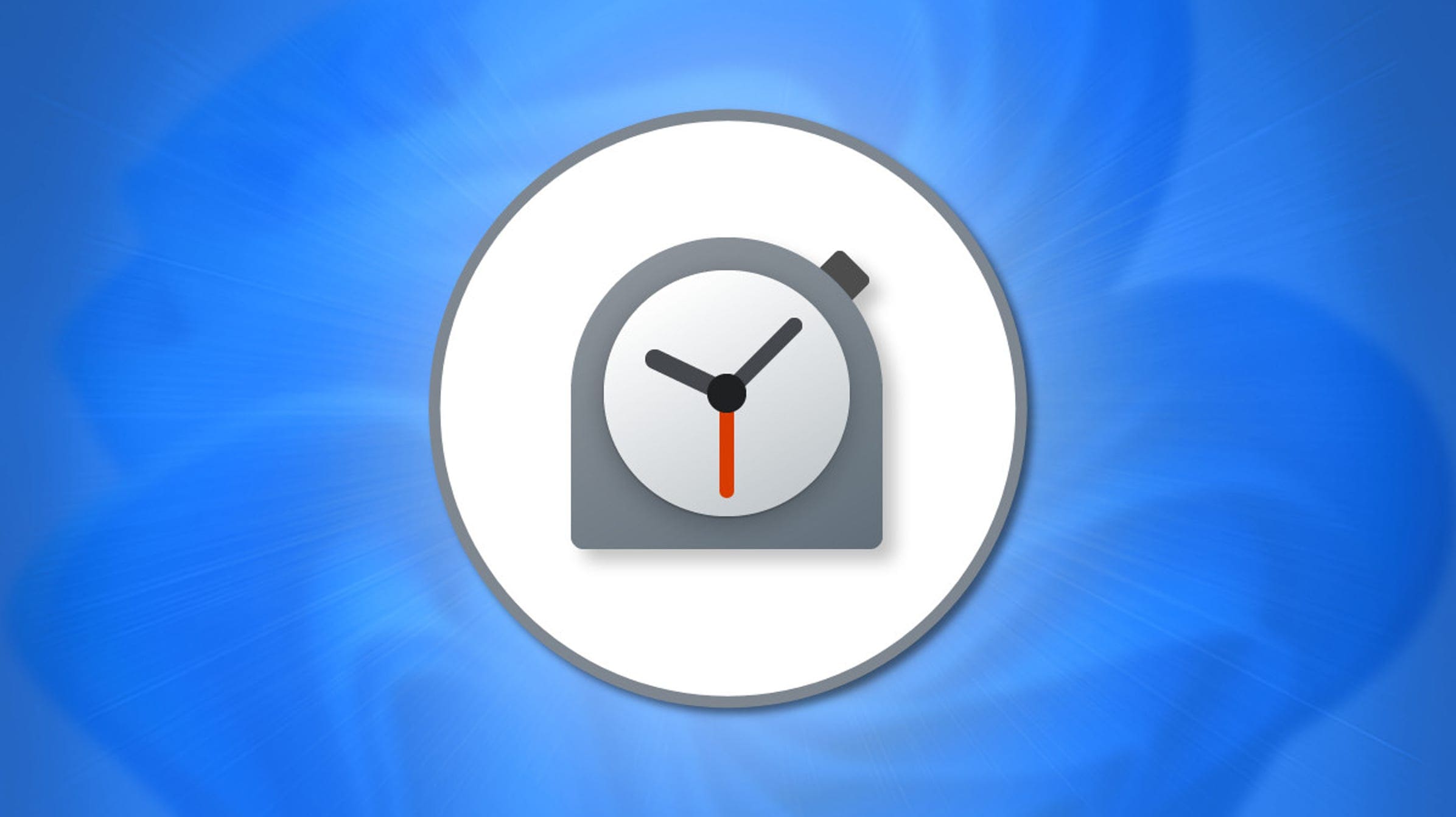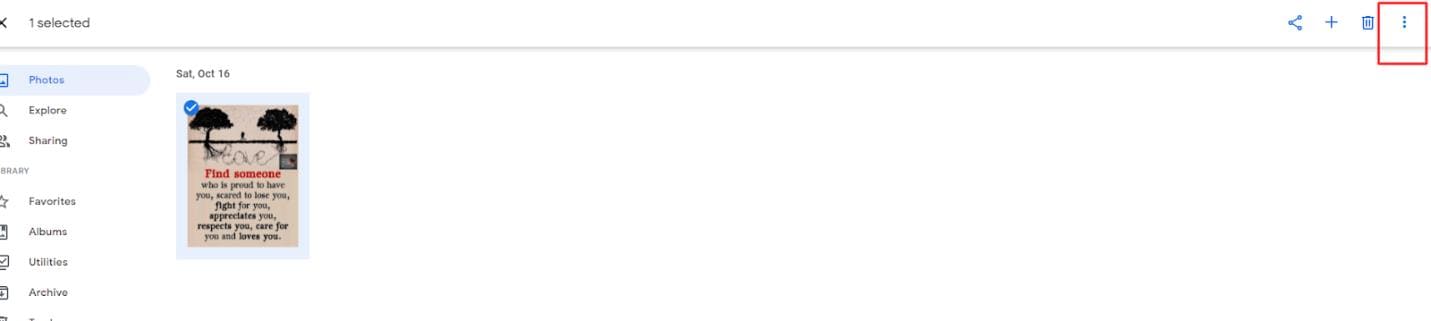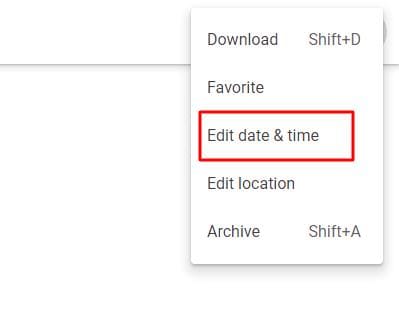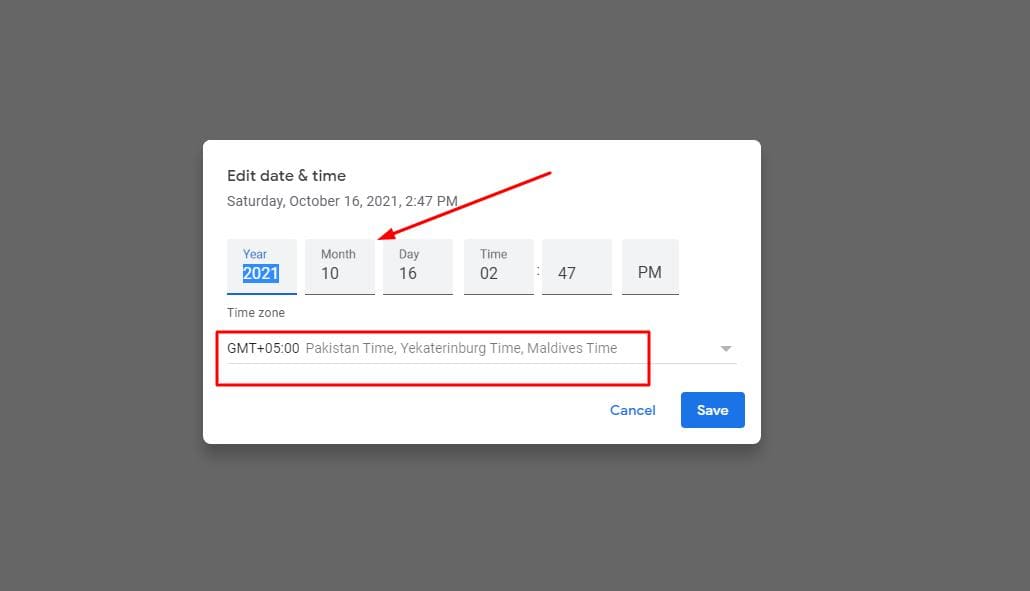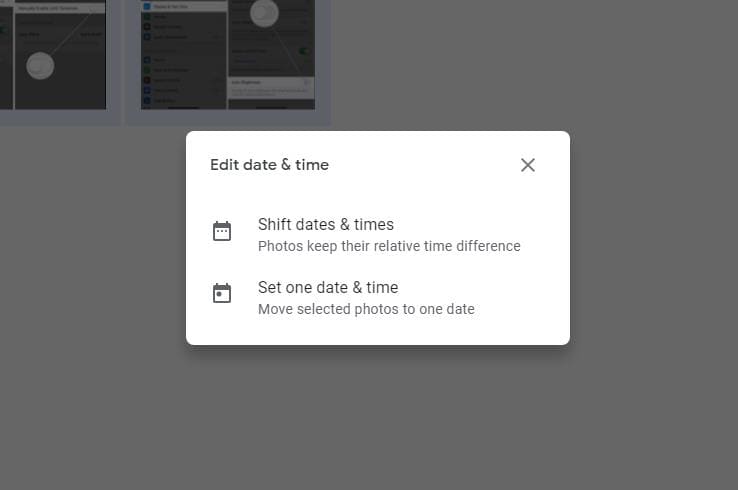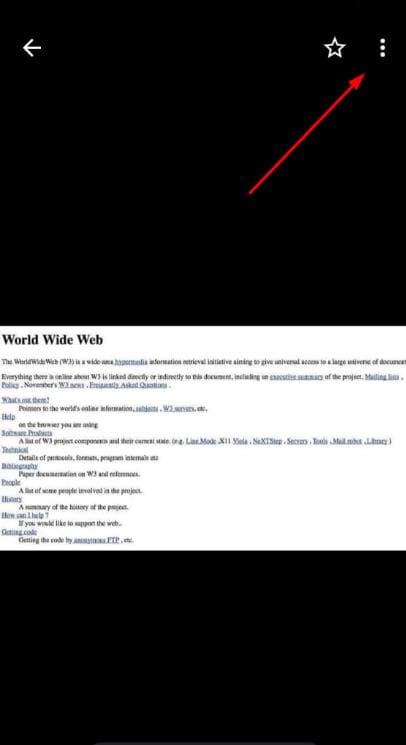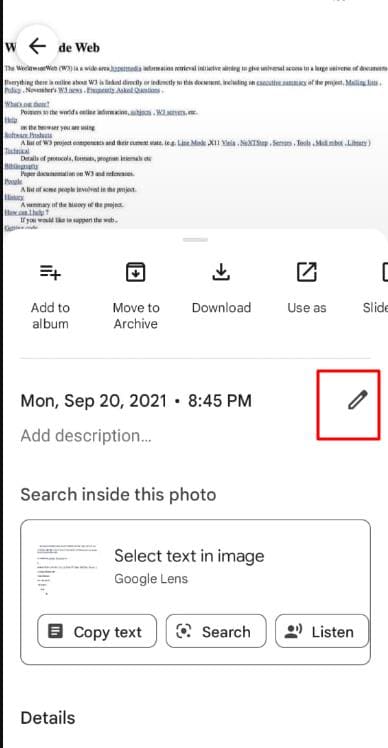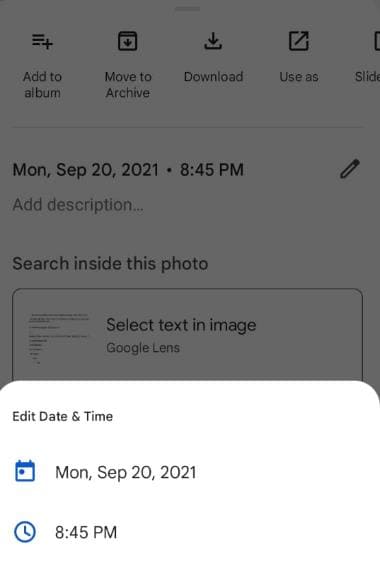Table of Contents
Google Photos has become the best cloud storage program to save a number of videos or pictures. It is loved by a lot of people because this application from Google lets the users save the internal storage.
Some users find it hard to change the date and time of any file in this cloud-based gallery. If you are also looking for a solution, don’t worry and get on your seat. I have got your back by experimenting number of ways to find the solution.
Let me show you different methods through which you can change the date and time of a file in Google photos on desktop & Android devices.
How To Change Date And Time in Google Photos?
If you are familiar with the interface of this application, you won’t find it hard to do. It will be pretty simple for you as it has been for me while I was looking for the solution. Mainly, you will find multiple methods to do this task but I am going to discuss only that will let you do this task within a fraction of a minute.
Let’s Have a Look At The Method Without Wasting Any Time.
Change Date And Time On Desktop
I recommend you to do this task via your laptop or computer because you will find it pretty simple. First of all, you should log in to your Google account and open Google Photos in a new tab. After this, you can pick any of the following methods as per your requirements.
For Single Image or Video
- If you want to change the date and time for only a single file, this is what you have to do step by step.
- Open Google Photos.
- Select the image or video.
- Click on the Three dots available in the upper right corner.
- Tap on Edit Date and Time.
- Choose the Date that you want to set.
- Now, select the Time Zone.
- Click on the Save button.
- By following these steps, you can edit details of your picture or video in Google
- Photos without saving it into your device.
- For bulk change
- Sometimes, you want to change the date and time of multiple files available on
- Google Photos. In such a case, you only need to follow the upcoming steps.
- Go to Google Photos.
- Select all pictures and videos.
- Tap on the Three dots available in the upper right corner.
- Tap on Edit Date and Time.
- Now, you will get two options.
- Click on Shift Date & Times to set different details as per the original differences.
- Tap on Set one date & Time to set the same details for all selected files.
By following these simple steps, you can change the date and time of multiple files within a few minutes. With the availability of two options, you will get full control while changing the details of your personal files.
Change Date And Time On Android
Google Photos has introduced a feature to change the date & time of your images in the official application too. In the past, it was not possible to do so. If you are an Android lover and want to accomplish this task via this handy device, Congratulations to you.
- To change the date and time in the Google Photos app, you have to follow these steps with care.
- Open Google Photos app.
- Click on any image or video to open it.
- Tap on the three dots.
- Now, click on the Pencil symbol to edit details.
- Change Date and Time.
- Save the settings.
By following these simple steps, you can change the details of your image or video through the app. The only reason is that you can’t change it for multiple files via this channel. It is only possible to change the date and time of a single picture or video using the official application.
Wrapping Up
It all depends on your choice whether you want to use desktop or android for this task. I personally recommend you to do it via desktop device because you will find it pretty simple and quick. Also, you will be able to get your task done within a second instead of watching all pictures and then changing details.

Hope you have a good day!
I am Muhammad Usama, a passionate SEO Writer and Copywriter working in this field for 7 years. During this duration, I have worked for various customers throughout the globe by securing them from different freelance platforms including Fiverr and Upwork. I have also built a few online assets including websites like Techforevers.com.
You can contact me for quality SEO Writing and Copywriting services to boost your website’s authority or brand’s visibility in the market. I will be happy to serve you with my quality writing services at affordable prices with uniqueness, authenticity, and quality guarantee. Let me help you grow your digital asset and give you strong feet on the ground.
Regards,