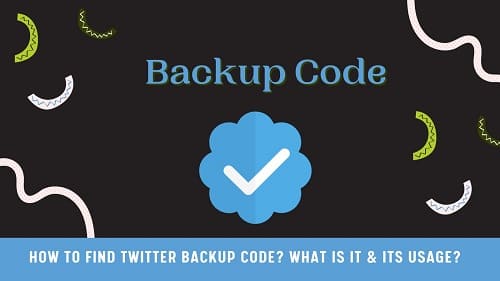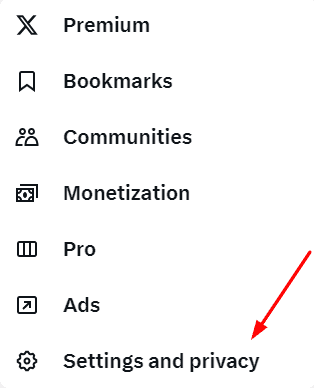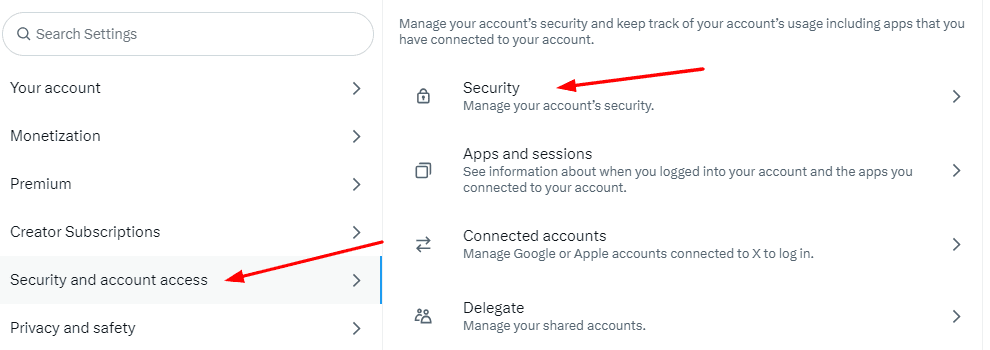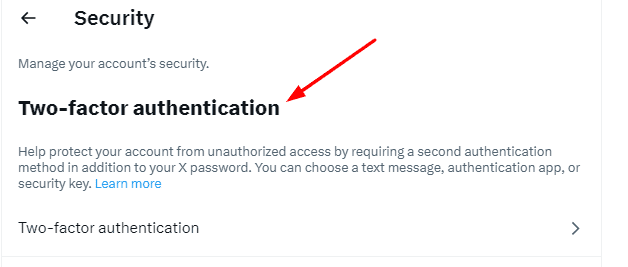Table of Contents
Undoubtedly, Twitter (X) is one of the most used social media networks in the world. It is estimated that this social channel will have more than 500 million active users by the end of 2024. Among such a huge proportion of users, it is common to log out from the account and be unable to get it back.
To be safe in such situations, you need to learn link how to find Twitter backup code. I found this code beneficial when one of my friends was unable to access his account because he didn’t turn on the verification.
In this blog, I am going to show you what this code is, how to find & use it, and the situations in which you will find this code useful. Let’s get started and learn more!
What Does Backup Code Mean?
Unlike many other social networks including Snapchat, LinkedIn, and others, X (formerly known as Twitter) has a specific set of codes that enable users to access their accounts. Using this code, you can verify your identity and login to your account even if you have forgotten your password.
It is right to say that you will be able to get comfortable when you have this code. The reason is you don’t need to remember the password. Keep in mind that you need to learn how to find Twitter backup code.
The reason is you need to get it and copy and paste it whenever you need. Also, you should be aware of the fact that you can use it only once. So, you need to copy the backup code when you are into your account after using it for once.
With the help of this code, you can easily enter into your Twitter account. You can access all its sections like Twitter group chat and others. Therefore, it is good to copy the code and keep it stored in a safe storage to access and use it whenever you need.
How to Find Twitter Backup Code?
From the above sections, you have learned about the backup code on Twitter. It is time to learn how to find this code to use it in the future.
Step 1. Accessing Settings
First of all, you need to login to your Twitter account and look for the “More” option on the screen. Tap on that option and then choose “Settings and Privacy”.
Step 2. Exploring Security Settings
After reaching the “Settings”, it is time to look for the “Account” option. By clicking on that option, you will be able to see a list of options from which you need to click on “Security”.
Step 3. Find the Twitter Backup Code
Once you are into the “Security” settings of your account, you will see an option for “Two-factor Authentication”. Click on that option and scroll down to find the “Backup codes”. By clicking on that option, you will see a pop-up window with the code that you need to copy and save to your device.
This is all that you have to follow while learning how to find Twitter backup cod. With these simple steps, you can access this code from your account.
Using Twitter backup Code
Once you have got the Twitter backup codes and facing a situation where you need to use them, you have to follow these steps. It is pretty simple to use them if you are following this guide.
- Open the Twitter app on mobile/laptop and try to log into your account
- Click on “Choose a different verification method” when it asks you for a verification code
- Choose “Use a backup code” and click on the “Next” button
- Now, you need to enter the backup code in the given box that will be shown on the screen
By clicking on the “Next/Done” button, you will be able to access your account. It will keep you away from being restricted from the platform and keep using it without restrictions.
When Do You Need to Use a Twitter Backup Code?
Till now, you must be aware of the steps to follow to learn how to find Twitter backup code. It is time to understand the situations in which you need to use this specific code. Undoubtedly, there can be multiple reasons behind its usage.
However, I have listed the two most common reasons and situations in which you are unable to get your Twitter account back without this code.
Two-factor Authentication isn’t Working.
The very first situation is when two-factor authentication isn’t working due to multiple reasons. It might be possible that you have lost the number that you entered to get the code. The second most common reason in this regard is that you haven’t turned on this authentication.
No wonder that most users turn on this authentication to keep their accounts safe. But if you haven’t done so or mistakenly turned off this verification, you need to use backup codes to access your account.
Can’t Access Your Verification Code.
Another common situation in which you can’t access your account without a backup code is the inaccessibility of the verification code. It might be possible that you have entered the wrong email or number to get a verification code.
In this situation, you will not get OTP and enter it to verify your identity. So, the only solution is to use the Twitter backup code and indicate that you are the original person who owns the account.
Final Verdict
From the above sections, you must have learned how to find Twitter backup code and the situations in which you need to use it. I hope you have found this blog useful and ready to copy this code for future use.
It is highly recommended to save the code whenever you have used it once. The reason is you can’t use it multiple times. It is like a one-time passcode to access your account.
My name is Hassan, an SEO Expert having field experience of more than 10 years. During my career, I have helped multiple businesses in getting a strong position in SERP results with my optimization techniques as well as have built my websites too. With my SEO expertise, we have grown this website to make it visible for people in search engines.
Let me help you grow your business too by connecting via LinkedIn.