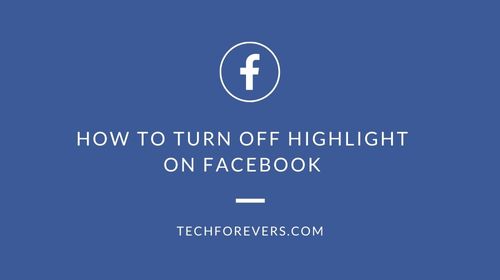Table of Contents
Quick Solution: Go to Settings & Privacy > Settings > Notifications > Tags > Toggle off Batch Mentions
The permission to highlight comments for all followers and friends has irritated many people on Facebook. It is because they keep on getting random notifications without any concern. Don’t worry if you want to learn how to turn off highlights on Facebook to get rid of this situation.
We have shared the detailed steps below for your better understanding. You can easily perform this particular task on your Facebook account from mobile or desktop as per your needs.
How to Turn Off Highlight on Facebook?
Whether you are using a mobile phone or desktop to browse Facebook, you may have seen many notifications of highlighted comments. This is because many users are making fake Facebook accounts and promoting their content largely without considering the interests of others.
However, it is important to turn off this notification, especially when you want to focus on your work. In the following, we have listed the steps to follow on both mobile and desktop devices.
Turn Off Highlight on Facebook Via Mobile
A prominent proportion of Facebook users use their mobile phones for browsing Facebook for fun, work, and other tasks. Here is how you can turn off highlights on Facebook from your handy device.
Step 1. Open Facebook application in your device and click on the profile icon from the top right corner.
Step 2. Scroll down to “Settings & Privacy” and then choose “Settings”
Step 3. Find the option labeled “Notification” and click on it to open extended options.
Step 4. Look for the “Tags” option and then toggle off the button beside “Batch Mentions”.
Through this, you will be able to turn off all types of batch notifications including @highlight and @friends.
Turn Off Highlight on Facebook Via Desktop
If you are a professional, you must be looking for a reliable solution to turn off highlights on Facebook via a desktop device. This is because the process of finding settings and other options on this device is easy and fast. Here, we have guided you on how to turn off highlight on Facebook on this device.
Step 1. Click on your profile picture and go to “Settings & Privacy”.
Step 2. From the options, choose “Settings” and scroll down to find the “Notification” option.
Step 3. Tap on that and find “Batch Mentions”.
Step 4. Toggle off the button given beside it.
With this, you will be able to avoid getting notifications that people use to connect with multiple followers and friends at a time. You can use this approach in browser as well as desktop application based on your needs.
Why Do I Still Get Highlight Notification from Friends?
Some users have reported that they are still getting @highlight and @friends notifications even after following the above steps. Are you one of those? Keep in mind that there is nothing wrong with the processes that we have shared above.
But it might be possible that the settings you have made for particular friends are causing this issue. In simple words, if you have selected “Close Friends” for your specific friends, they can still highlight a comment for you.
You must have to understand the importance of this option like you do understand the meaning of NFO on Facebook. If you are still getting these types of batch notifications, you must consider checking the relationship settings with those profiles.
For those who don’t know how to do this, we have got you covered by sharing the steps below.
Step 1. Open the profile of your friend from whom you are getting notifications.
Step 2. Click on the “Friends” option that is given below the profile details.
Step 3. Switch from “Close Friends” to “Friends”.
By doing this, you will be changing the friendship status with that profile. As a result, the algorithm will consider it as a normal user and never show you batch notifications if you have turned off them using the above steps.
Final Verdict
We hope you have learned the right methods to turn off Highlight on Facebook by reading the above steps. To facilitate users of all types and professions, we have listed the steps for both devices.
It doesn’t matter whether you are using Facebook on mobile or laptop/desktop, you will find the steps to follow in the above sections. You must follow the steps as they have mentioned in the guide for expected results.
My name is Hassan, an SEO Expert having field experience of more than 10 years. During my career, I have helped multiple businesses in getting a strong position in SERP results with my optimization techniques as well as have built my websites too. With my SEO expertise, we have grown this website to make it visible for people in search engines.
Let me help you grow your business too by connecting via LinkedIn.