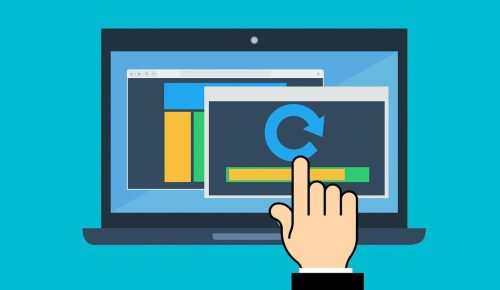Table of Contents
It has been seen that some problems are becoming common regarding YouTube and its videos. The most reported problem among all of those is the freezing of videos with audio playing in the background.
A few months back, it was considered because of the low processing speed of a mobile device. With time, this problem starts showing on a computer with even high processing speed and a powerful operating system.
That is why we are here with the proper solution with which you can solve this problem. Just stick with us and solve this problem to get interruption-free services.
Methods To Fix The Freezing Issue of Videos
We are not dictating to follow each step. But you can check all of them one by one and use the one that suits your problem.
Clear Caches
Almost 70% of cases have this issue to freeze videos on YouTube. When you browse a website, it will ask to accept specific cookies. A user uses various websites in a day for various tasks.
Sometimes, those cookies and caches will conflict with each other. In such a case, it will keep freezing YouTube videos with audio in the background. Fortunately, the solution to this problem is pretty easy and straightforward.
You only have to check the settings section of your browser and clear the caches. For Chrome browser, you can click on the 3 dots available in the upper right corner of your browser. Keep in mind that you should clear caches and other useless data from your browser.
Once you have done this, you should restart the browser. You will not face this problem unless your browser again saves a lot of useless data.
Update Video Driver
If your problem has not been solved with the above step, then keep reading. Here you will get another method to fix this problem.
Sometimes, your video driver is not compatible with the updated version of YouTube. In such a case, it will unable to play the videos properly and effectively. So, you should update the driver’s version and get an up-to-date driver.
You can do this manually by accessing the official website of the driver and update it. This way will take some time and you have to follow some steps. Many people find it difficult to update the drivers manually.
So, we recommend you download a tool like Driver Easy to update the drivers automatically. It is like an auto-process to update the drivers without paying full attention. You only have to do a single click on the pop-up notification that you will get after the update and the process will be finished automatically.
Update Adobe Flash Player
Many video streaming platforms use Adobe flash player for interruption-free services. If you are still facing the above issue, you can resolve it by this method.
At many times, this driver might get corrupted and old. In this case, you only have to update the Adobe flash player by browsing the official website. You can install the latest version of the video player and restart the browser to check if the problem has been resolved or not.
Keep in mind that you should check the video player requirements and compare them with your system properties. If you have download an incompatible video player, you will unable to solve this issue.
Try Another Browser
We are 99% sure that your problem has solved using the above methods. But if it continues, then you can switch to another browser for checking. If YouTube is playing videos there normally, then you should do something extra.
You should consult with the support team of your old browser and ask them for the suggestion. If they don’t respond to you with this problem, you can switch your browser and enjoy the working of the new one.
Final Verdict
We have researched a lot and made the above list of methods that you can adopt to fix this problem. Our team assures that you will get to recover from this issue with any of the above methods.
Keep in mind that you should restart the browser after using any of the above methods. It is because the browser will settle down changes effectively that you have made.

Hope you have a good day!
I am Muhammad Usama, a passionate SEO Writer and Copywriter working in this field for 7 years. During this duration, I have worked for various customers throughout the globe by securing them from different freelance platforms including Fiverr and Upwork. I have also built a few online assets including websites like Techforevers.com.
You can contact me for quality SEO Writing and Copywriting services to boost your website’s authority or brand’s visibility in the market. I will be happy to serve you with my quality writing services at affordable prices with uniqueness, authenticity, and quality guarantee. Let me help you grow your digital asset and give you strong feet on the ground.
Regards,