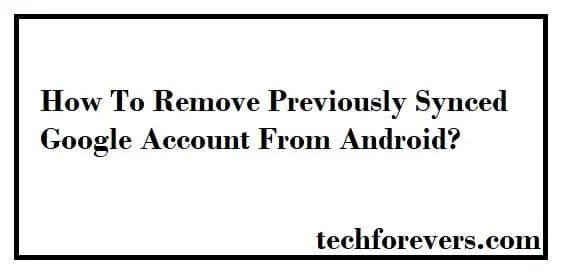Table of Contents
Have you ever noticed an issue while looking to add up a new Google account on your android? It happens a lot when you want to remove the previous account and add the new one to use on your device. This article is written for you to guide on how to remove previously synced google account from android.
By the end, you will be able to understand various methods to do this simple task. No doubt, it seems to be a simple task if you have interacted with the computer field because you have to do clicks on your desktop to do so.
But when it comes to android mobile, you will feel it hard because you have to face some issues. In the following section, we will first discuss those issues that you have to face. Then, we will show you some beneficial and easy ways to do so within a few minutes.
Why There Are Various Ways to Learn To Remove a Google Account From Android?
First of all, it is important to know why you need to adopt or learn multiple ways to remove your Google account from android. Here is the brief answer to your question that will enable you to understand the importance of this task properly.
Whenever we buy a new android device, we have to enter our Google account to use it smoothly. It helps the users to connect to the internet and keep browsing without having any issues. In this regard, we must have to enter our previously created Google account or create a new one to continue.
A few years ago, when we have to sell our device or need to enter a new Gmail account, we do a simple reset of the phone. All the saved details along with data from photos or videos were removed with a single click.
But after the launching of the Android 5.0 version, it has become impossible because we can’t do this now. It is a built-in feature in all mobiles working on Android 5.0 or later versions to keep the data saved even after a reset. In simple words, your data will be saved and only caches of the system will be removed.
No doubt, it has helped us a lot in saving our data and getting our device back on track. But there are some issues like we are not fast now to get rid of extra accounts synchronized by our device. Due to this, we have to learn some specific ways with which we can learn how to remove previously synced google account from android. Let’s get started without wasting much time.
How To Remove Previously Synced Google Account From Android?
There are several ways with which you can remove or delete a google account synced by your android device. You can pick any of them and follow the guidelines that we are going to mention here.
Without Resetting Phone
When we are unable to remove a google account from our android device, it seems to be useless to restore the device. Therefore, we have enlisted the way to remove an account from your device without resetting the top position.
- Open Settings of your android device
- Scroll down to find apps or search the term
- Now open the manage apps section
- Check for the Google app option and click there
- A screen will be opened with complete details like storage or caches.
- Hit the clear cache button
By doing this, you will be able to remove all details that have been saved on your device related to your Google account. Now, you have to follow a few steps to remove the Google account from the device.
- Just above the Google apps, you will get the Gmail section
- Open that section
- Again follow the above steps to clear cache and other data
In turn, the account will be removed from your android device. Now, you have to search for the data synchronization section and tap on that button to open it. In a few seconds, a new screen will be shown on your device with instructions to create a new Gmail account or log in to any of your Google accounts.
Disable Reset Settings
As we have mentioned that factory reset has made it hard for everyone to remove previously synced Google accounts from android. Therefore, it is important to know whether we can disable reset settings or not.
The simple answer is yes we can do this by following a few steps. Here we have enlisted those steps that you need to follow in this regard.
- Go to the settings of your device
- Search for Users and accounts section
- Open that section
- Go to Google account
- Tap there to open the menu
- Now, click on the Remove account button
- Confirm your activity by clicking on the button shown on your screen
By doing this, you will be able to remove your Google account by bypassing the Reset settings of your android device. These are the main methods by which you can learn how to remove previously synced Google account from android.
In some cases, you may not be able to find the navigation screen as we have mentioned above. So, you may have to find another way by involving tools to do this task. In the following section, we have discussed it properly to let you understand what we are talking about.
Can We Use a Specific Tool To Remove Previously Synced Google Account From Android?
Yes, there are hundreds of tools that you can use to remove Google accounts from android devices without harming other files or data. You only have to understand the working of the tool and follow its interface to accomplish your task.
The process will be pretty simple if you have been using a reliable application with complete focus. No doubt, you don’t need to follow multiple steps as we have mentioned earlier. But there is no security of your data when you are using an online application for such simple tasks.
If we say that your data will be compromised, it might be right. So, you should have to learn how to remove a previously synced Google account from android by reading the above guidelines.
Final Wrapping
In the above guide, we have wrapped up instructions to let you understand a simple but complex method related to android issues. You only need to read our instructions properly and follow them to get rid of previous accounts or add a new one instead.
Related: How To Recover Permanently Deleted Gmail Account
Related: How To Change Date And Time in Google Photos?
Related: 5 Ways To Solve Google Drive Won’t Download Files

Hope you have a good day!
I am Muhammad Usama, a passionate SEO Writer and Copywriter working in this field for 7 years. During this duration, I have worked for various customers throughout the globe by securing them from different freelance platforms including Fiverr and Upwork. I have also built a few online assets including websites like Techforevers.com.
You can contact me for quality SEO Writing and Copywriting services to boost your website’s authority or brand’s visibility in the market. I will be happy to serve you with my quality writing services at affordable prices with uniqueness, authenticity, and quality guarantee. Let me help you grow your digital asset and give you strong feet on the ground.
Regards,