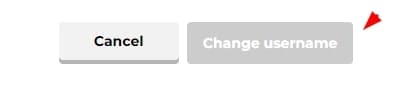Table of Contents
Customizing an online account with time is the most common task. Almost every user wishes to have a unique username with customized settings for their accounts. Kahoot is not an exceptional platform in this regard and encourages its users to perform such tasks.
The most searched question in this regard is, “How to change Kahoot username?” If you are one of those users who don’t know how to do so, this blog is written for you. In this guide, we will show you some steps to change your username at Kahoot as well as its impact on your profile.
Overview of Kahoot Username
Before learning the steps to change the username at this fun-learning platform, you should have an understanding of the term “username”. Like other platforms, a username is a unique ID name of your account that you will set in Kahoot.
In simple words, it is a unique identity that will let the others who are managing that account. Whether you are playing and learning from this platform or Quizizz, you will need to set a username. Without a username, you can’t continue creating an account with any platform.
Normally, users are asked to set their usernames using small letters only. But Kahoot has taken a step to be ahead of others and allow its users to choose both small and capital letters. It means that you can add some capital letters too in your username while browsing this platform.
How to Change Kahoot Username?
Undoubtedly, most students search for tricks to cheat at Kahoot. However, there is a prominent proportion of students who look for reliable questions like how to change Kahoot username. To assist those users, we have enlisted a few steps here to let them change their usernames.
- Tap on your profile picture
- Click on the “Profile Settings” from the dropdown list
- Look for the “username” box
- Click on the “Pencil” icon given just beside it
- Set the new “username” by writing it in the box shown on the screen
- Once done, click on the “Change username” button
It will set your new username for your account within seconds. You don’t need to wait for the approval as you are free to set your username at Kahoot.
Impact of Changing Username at Kahoot
Like all other features of Kahoot including its free version participants limit, changing username has both positive and negative impacts. First of all, changing the username will help you become visible in more searches if you have picked the right name.
But it can also impact your current audience. It is because they may not be able to find you in Kahoot games when searching through the last name. Secondly, you will face issues like inappropriate requests/invitations if you have chosen the wrong word as a username.
On the positive aspect, it can be beneficial for you as it can raise the engagement of a related audience. If you have picked the right word as your username, it will be easy for the related audience to find you and get connected.
So, it is right to say that you can experience both positive and negative impacts on your profile. But the thing to consider is you must learn how to change Kahoot username within seconds.
Precautions While Changing Kahoot Username
- Be mindful that you can’t change your Kahoot username in 12 months after editing.
- Your username can involve a maximum of 20 characters.
- No special characters are allowed to be used in the username.
- You can use only underscore and periods to make your username at Kahoot unique.
Final Verdict
In the above blog, we have guided you on how to change Kahoot username. You must have got an idea about the right way to do so in a step-by-step method. It will be pretty simple for you to perform this task.
For many users, it is much easier than booting the Kahoot game. This is because users won’t have to use different third-party tools. But they only have to use the built-in options available in the game to set their username.
My name is Hassan, an SEO Expert having field experience of more than 10 years. During my career, I have helped multiple businesses in getting a strong position in SERP results with my optimization techniques as well as have built my websites too. With my SEO expertise, we have grown this website to make it visible for people in search engines.
Let me help you grow your business too by connecting via LinkedIn.