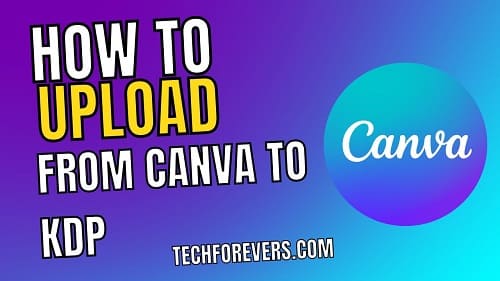Table of Contents
Uploading books to Amazon KDP and selling them to earn more money is the desire of every author. No author wants to keep their books on the shelves or hard disks of their computers. But selling a book on KDP isn’t an easy task as you have to be proficient in the selling phase.
For example, you have to understand what is KDP with a deep interest in the field and try to become proficient in the selling process. As a content publisher, the most important step for me in this regard is uploading the right cover design for my books. For this, I searched for multiple queries including how to upload from Canva to KDP.
If your concern is also the same, you should read this blog till the end. We are going to show you a step-by-step process to let you complete the uploading process safely to get better outcomes.
Can You Directly Upload the Design from Canva to KDP?
The simplest answer is no you can’t directly upload design from Canva to KDP. In simple words, Canva doesn’t allow you to connect your Amazon KDP account to let you share the book covers.
Doesn’t matter whether you are thinking of direct sharing or cover sharing through a link from Canva, you will not find any option to go ahead. It is right to say that you can’t connect your Canva to KDP like you link your Payoneer to Amazon KDP.
You have to manually follow a specific procedure to upload your book cover designed in Canva to your Amazon KDP account. In the following sections, I will share the exact steps that I have followed for this uploading.
Things to Consider for Designing Book Cover
It is not wrong to say that you should be careful while designing the book cover as you were proactive while creating a book on Amazon KDP. You must keep a few factors in mind while looking to design and upload the cover.
Here I have listed a few factors that are the most important in this regard. By reading them, you will be able to create a design that engages everyone and has a full preview of the Amazon KDP.
Design with the Right Dimensions
The biggest mistake many KDP authors make is designing the book cover with the wrong dimensions. I had the same issue and kept on designing the book cover multiple times. The reason was I kept on designing the cover with the wrong height and width.
The right size for the book cover is 2560 x 1600 pixels which will appear perfectly in the preview of the book. I recommend that you create the design with a few more pixels to avoid hidden content inside the borders of the frame.
With this, you will be able to get a clear preview of the book cover even if you try to look at it from the search results. In turn, the buyers will be able to get engaged with the book and click on the image to check/buy it.
Choose the Accurate Format
Secondly, you should choose the book cover design’s format with great care. While designing your cover on Canva, you are allowed to download the design in JPG, PNG, and PDF format at your ease.
Normally, people go with the first two formats and end up with damaged quality. I recommend you choose the PDF format of the file and upload the cover to KDP in the same format. It will keep the cover in the right quality by keeping it suitable for the upload.
It is right to say that you have to delete the book from KDP if you have picked the wrong format. The reason is you may not be able to change the book cover once it is published on the platform.
Be Clear & Engaging
As an author, I made a major mistake at the beginning of my career. It was to design the book cover with extra text and images. The output was weird because the viewers weren’t able to see what I was trying to show them and never bought my books.
Then, I realized my mistake and took some steps to create a new design and republish my books. It boosted my sales on the platform and gave me a push regarding the rank of booksellers. I recommend you to be clear and engaging at the same time.
For this, you shouldn’t try to fill the cover with the text but it should be as low as possible. Moreover, if you are adding an image, you should keep it with appropriate dimensions and set it carefully so as not to have a weird look.
How to Upload from Canva to KDP?
No doubt that the book cover decides the sales proportion. It is right to say that this is the first checkpoint for making money on Amazon KDP. So, you should follow the steps that I have shared below to be more visible and engaging for your audience.
Step 1. Login to your account and navigate to the bookshelf
Step 2. Click on the “Three dots” given on the right side of the book
Step 3. Tap on the “Edit Content” button
Step 4. Look for the “Cover” option on the newly opened page
Step 5. Tap on the “Upload a cover you already have”
Step 6. Choose your file from the computer and upload it
This is what you have to do for uploading your book cover. Keep in mind that you can’t directly upload designs from Canva. But you can learn how to upload from Canva to KDP with manual processing by following these simple steps.
What is the Best Format to Download Book Covers from Canva and Why?
As per my experience, the best format for book covers on KDP is PDF. You should download your design from Canva in this format and upload it. The reason is this format will keep the design as it is and not impact any section.
Whether you think from the quality perspective or font adjustment, PDF will keep everything perfect. You will get the same preview of the design as you have created in Canva. So, you will not need to worry about quality damage when uploading a book cover by downloading it in PDF format from Canva to KDP.
Final Wrapping
I hope you have learned how to upload from Canva to KDP in simple steps. In this guide, I have shared the steps that I have followed for uploading book covers designed in Canva. You can also design the book covers using the built-in cover designer of KDP.
In that section, you will find pre-designed book covers with customization access. So, you can directly design the cover in KDP and upload it using the same process. But the problem is you may have to purchase a few designs as they are not available for free usage.

Hope you have a good day!
I am Muhammad Usama, a passionate SEO Writer and Copywriter working in this field for 7 years. During this duration, I have worked for various customers throughout the globe by securing them from different freelance platforms including Fiverr and Upwork. I have also built a few online assets including websites like Techforevers.com.
You can contact me for quality SEO Writing and Copywriting services to boost your website’s authority or brand’s visibility in the market. I will be happy to serve you with my quality writing services at affordable prices with uniqueness, authenticity, and quality guarantee. Let me help you grow your digital asset and give you strong feet on the ground.
Regards,